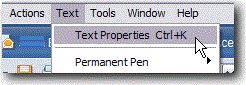hey do u know how to add background image in Lotus Notes on which we can write some msg ????
I thought, I have to share this with you also coz most of you guys are using Lotus Notes ( I hope ;-) )
So here It is.....
Add background color
1. While creating or editing a document, click Text > Text Properties.
2. In the properties box, click the arrow next to Text and select Document.
3. Click the Background tab.
4. Select a color from the list in the Color field.
To customize colors, click the color wheel button in the top
right corner of the Background Color box.
Add a background image using cut and paste
- While creating or editing a document, click Text > Text Properties.
- In the properties box, click the arrow next to Text and select Document.
- Click the Background tab.
- Select the image to copy, and then click Edit > Copy.
- Click Paste
in the Graphic or Resource section.
For smaller graphics, select a style from the Repeats field.
Add a background image using import
- While creating or editing a document, click Text > Text Properties.
- In the properties box, click the arrow next to Text and select Document.
- Click the Background tab.
- Click Import
in the Graphic or Resource section.
- Select a BMP, GIF, JPEG, PCX Image, or TIFF 5.0 Bitmap file to import.
- Click Import. For smaller graphics, select a style from the Repeats field.
Part 2 --> Adding background colors or background images to emails and other Notes documents - Part 2
till then.....
njoy the simplicity.......